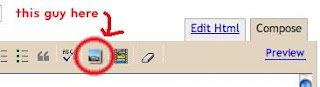This is an illustration about Tourette Syndrome. I kind of imagined the condition as someone's brain being a full house. Too many thoughts and personalities colliding and irritating each other, resulting in tics and outbursts.
On to other things...
I thought the presentations went really well! It's nice to hear everyone talk about their work, especially since half the people that presented were from the other class and it was all new to me. I think we were all in our own worlds over the last few weeks too, so it was kind of cool to see all of the illustrators gathered in one room. It was a long day though, am I right? I'm looking forward to this Friday, but it's gonna' be rough.
I am also kind of curious to know what people thought of the posters and postcards we printed. I heard both good and bad things...
-Bill
billferenc.com